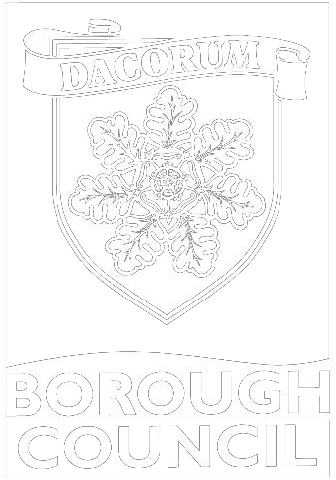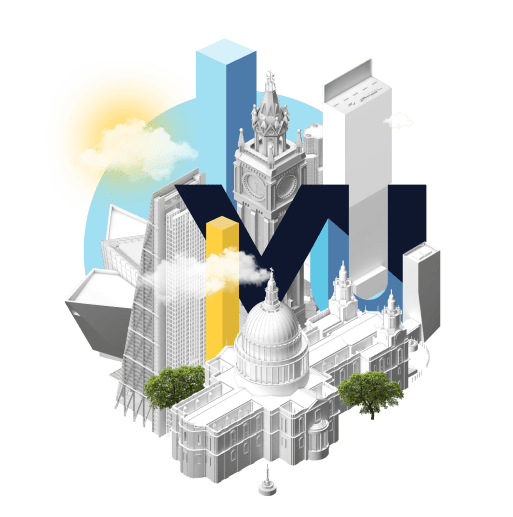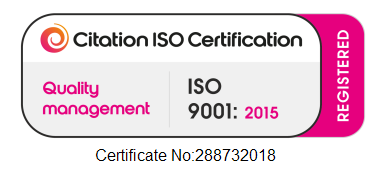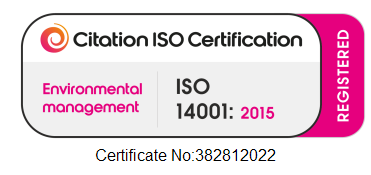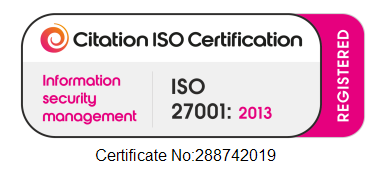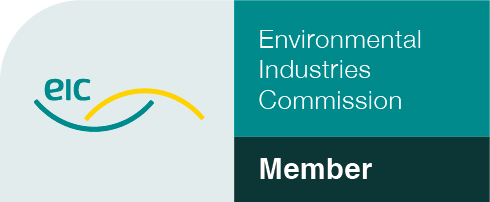VU.CITY
Hide Tool
Introducing VU.CITY’s latest and most highly requested feature, the Hide Tool. Learn how to remove trees, hide terrain, slice blocks of modelling, create a group of hidden buildings, export your plotted area and so much more, helping you to create sites correctly in VU.CITY and make even more impactful projects.

site preparation made easy
Introducing your new best friend: the Hide Tool in VU.CITY
The Hide Tool is a huge update to to our previous Object Remover tool in VU.CITY, and has been developed to help set up sites correctly. It contains some of the most requested features of all time. You can remove trees, hide terrain, slice blocks of modelling and so much more.
Proposing change mainly starts with a blank canvas, our Hide Tool simplifies the site preparation process. Partially or fully clear elements within your site area to prepare it for early-stage “Create Tool” massings, visualising imported proposals, or even bringing entire masterplans into our city context.
feature overview
The Hide Tool improves upon the hide functionality of the Object Remover tool, but it also adds a tonne of extra features:
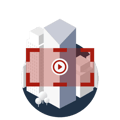
plot an area
You can now plot an area, manipulate its shape and hide its contents within seconds.

hide trees
Existing trees may not be suited to your site proposals. Fear not, you can now easily hide some or all of them as necessary. Make your visualisations accurate to your vision.
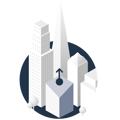
simplify your phasing/ iterations
Rename and manage your hidden areas/ groups to visualise phasing for your site projects.
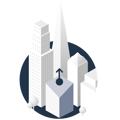
hide terrain
You can hide the VU.CITY terrain, meaning that you can remove the terrain in specified areas and import your entire masterplan model into VU.CITY to fill the gaps.
Hiding terrain also opens up sub-terranean use-cases such as visualising ground composition using our Create Tool.

slice buildings
You can now slice buildings, meaning you can draw an area through a building and hide a portion of it.
Some new developments are extensions to an existing building, sometimes a section of the building will be demolished and updated. The slice functionality is great for these scenarios.

create groups
You can still directly select individual buildings to create a hidden group, but can also:
- Create multiple ‘hide groups’
- Name their group(s) of hidden objects
- Name the individual hidden buildings within a group

masterplans made easy
You can export your areas as a .DXF file for further work in other software. The plotted area VU.CITY exports, serves as a reference object for other CAD, Modelling and GIS environments as they are made of geo-located points in space.
.gif)
You can treat this area in a number of ways:
- Exported areas can be treated as cookie cutter objects in other modelling software, so that you can slice then import an exact piece of your masterplan seamlessly back into VU.CITY'S citywide context.
- Use it as a red line boundary in other applications.
- Verify accuracy by using the exported area as a geolocated reference object.
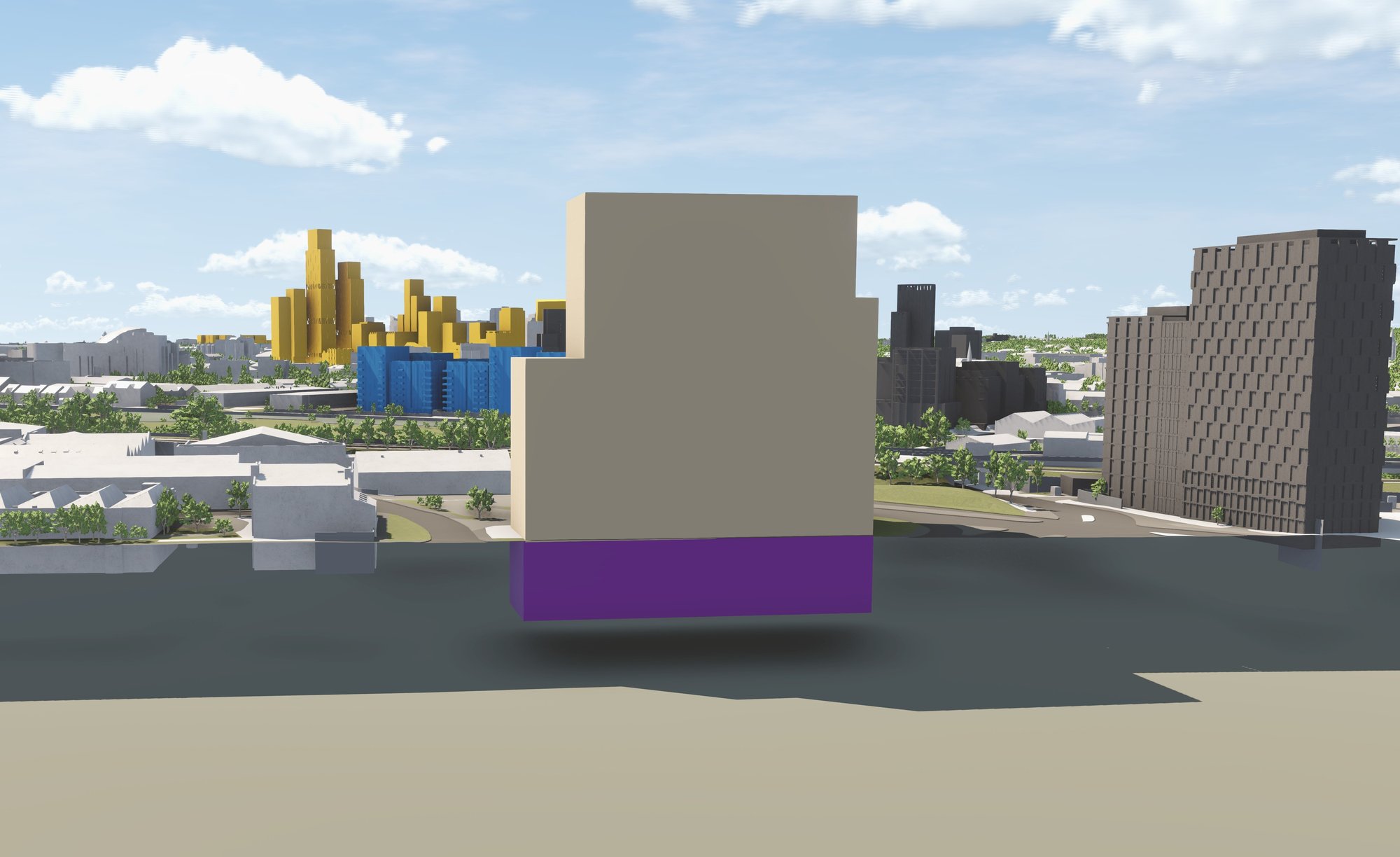
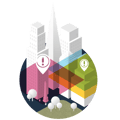
what's below?
Perhaps you want to showcase a sewer, plumbing system or underground carpark, for example. You can now accomplish this using our Model Importer and the Hide Tool.
What software can plotted areas be exported into?
- CAD packages such as Revit, Autocad, Rhino etc.
- Modelling software such as 3DS Max, Maya, Blender, Cinema 4D etc.
- GIS software such as QGIS, ESRI etc.
- Generative software such as SiteSolve.
While the majority of VU.CITY's features are compatible with the Hide Tool, please note the following:
|

%20(2).png)
.png)